Spoiler alert, but I am pleased to report back that my experiment with adding an HDMI dummy plug to my Dell laptop has fixed my issues with VNC.
As I theorized in my post “VNC Cannot Currently Show the Desktop” and have since confirmed, when the laptop lid is closed, the laptop disconnects the monitor and Windows runs truly “headless”. Unfortunately VNC uses DirectX Desktop Duplication to grab a copy of what would be on the screen, and if there’s no screen there’s nothing for VNC to grab an duplicate copy of, so VNC is left doing a lot of hard work grabbing screen images using CPU rather than using the far more efficient DirectX shortcuts.

My proposed solution to this was to order an HDMI Dummy Plug, a little HDMI connector which pretends to be an HDMI monitor so that the laptop believes it has an active monitor connected. My other hope was that by having a fake external monitor for VNC to mirror, I might also be able to set it up with a higher resolution than the laptop’s own internal 1920×1080 screen, which might allow me to have a higher resolution remote session using VNC. The results are positive on both counts!
Once connected, connectivity was nice and fast and a look at the Display settings confirmed that with the lid shut the laptop saw only a single monitor connected, the dummy plug’s “HDMI2K” monitor:
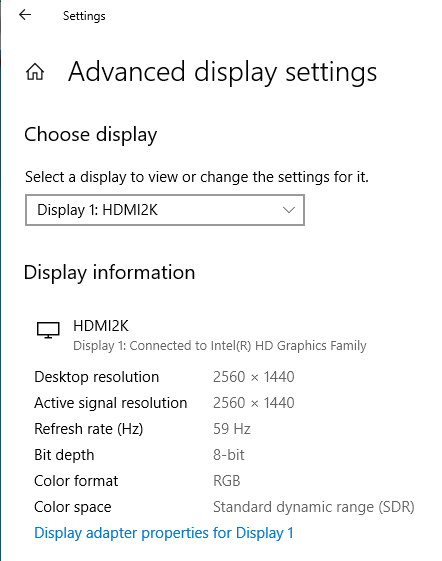
After confirming that VNC worked at the default 1920×1080 resolution, I then raised the resolution to 2560×1440 to mirror the 27″ monitors on my Mac, and it resized perfectly, so I now have VNC running at a fullscreen 2560×1440 to my headless laptop, without ever seeing the Black Screen of Can’t.
Awesome result!

I bought some stuffs similar to yours and connect each of them to my Dell Precision 5530 but nothing ever happened. I was hoping to see another fake monitor showing up in my Displays setting.
Does your dummy connector works when the laptop monitor is on?
Thanks John! Just ordered a HDMI Dummy Plug 🙂
Thanks John. Your article helped me fix the VNC issue I was having else I was going to return my HDMI Dummy Plug.