If you haven’t seen my previous posts on the Opengear products, it may be worth going back and reading about the ACM5004 – a small remote site console server with 3G capabilties, and seemingly endless customization potential. Opengear have since sent me another ACM (Advanced Console Management) device to try out – the spiky-looking ACM5004-G-W-I.
ACM5004-G-W-I
I first saw this model last year when Opengear handed it around at NFD4, and I grabbed a quick picture then because it grabbed my interest through appearance alone:
The four antennas on the 5504-G-W-I provide for dual WiFi and dual 3G connectivity, and since they are screwed on with a standard connector can of course be extended with an appropriate cable to ensure signal coverage. In terms of ports this is a step up from the ACM5004-G; in addition to the FastEthernet management port on the back and the four RJ-45 serial ports on the front, there is also a 4-port FastEthernet switch built in, plus a 4-port I/O module. This is perfect either to connect to a local management network that can be accessed through the ACM5504, or for plugging Ethernet-managed devices directly into the console server. Or, of course, to connect more downstream ACM devices that can be managed as slaves to the ACM5504. Effectively, the ACM acts as a router – and firewall – between the various interfaces – the management port, the Ethernet switch, the wireless Ethernet interface and 3G.
Wired Ethernet
Configuring the switch ports through the familiar Opengear web interface had me stumped for a while, but in the end my brain engaged and I realized that I could effectively configure an SVI for the 4-port switch through the System -> IP -> Management LAN Interface page. This may sound like doublespeak, because the management port on the back of the unit is configured under System -> IP -> Network Interface – i.e. it is not referred to as the Management LAN port. Terminology aside, the actual configuration was minimal and simple.
I then enabled the DHCP server for that interface via System -> DHCP -> Management LAN Interface. This again was easy to set up; there’s a checkbox to send the interface IP as the default gateway in DHCP, and an option to offer DNS relay and send the interface IP as the DNS server in DHCP. The DNS Relay option in the System -> Services menu has to be enabled to allow this to work.
There are some further wired Ethernet options in System -> IP -> General Settings, where interface aggregation can be enabled, but I did not test this feature. Beyond that, there is no configuration for the Ethernet ports – no VLAN support, no 802.1q, no Spanning Tree Protocol or anything like that; it’s a basic dumb 4-port switch with a bonus Layer 3 interface.
Wireless Ethernet
The built-in WiFI supports 802.11b/g/n, acting either as a client or as an Access Point. The 5504 comes with one antenna, and has an option to connect a second antenna for diversity purposes. I configured this 5504 as a WiFi client (I have more than enough APs in my house already to want to add yet another signal). In my case, having a WiFi client configured isn’t a huge benefit, but there may be some value to having a backup management path if the management port connection fails (assuming the existing AP didn’t terminate on the same Ethernet switch that failed!). In AP mode, you could in principal configure an SSID dedicated to accessing the ACM, or on a small site this could be the site’s WiFi connection! Remember, the ACM devices have a built in firewall and router as well, so you can control traffic flows and use the ACM not just as a console server but in theory as your site gateway.
3G
Two more of the hedgehog spikes on the 5504-G-W-I are antenna for 3G (cellular) connectivity. At least one antenna has to be connected for 3G to work, and as I understand it the second connection can either be used for a GPS antenna or for a diverse cellular antenna.
GPS
The ACM5504-G-W-I can also provide a GPS feed. Serial port 5 is a virtual port that provides a constant NMEA feed that could be used by compliant software to determine the ACM’s location. To support this, the Cell(A) connector on the back needs to be connected to a GPS passive antenna accessory. I don’t have one of those, so I gave a Sirius satellite radio antenna a go just for kicks, with an expected lack of success (the NMEA stream confirmed that it was ‘seeing’ no satellites).
For most people, GPS isn’t necessarily going to be a helpful feature – after all, you don’t normally expect your data center to move. However, if you think creatively about how a small device like this could be used, there are definitely options out there. For example, imagine you deployed an ACM5504 in a TV broadcast truck for remote management of devices on board – you could use 3G connectivity to access the devices anywhere with cell coverage, and you could grab the GPS data at any time to know where the truck was located.
UPS Management
Just for fun, I decided to find out whether I could also manage my little UPS. I have a rather aging APC BackUPS_1500XS UPS which can be managed from a PC using a USB connection, and the ACM5504 has two USB ports on the front. Although the 1500XS is not officially supported, telling the ACM to use the “usbhid-ups” driver was successful, and the UPS showed up as a managed device:
This is not a function unique to the 5504, but it’s good to know that there seems to be a wide range of UPS drivers to try out.
Temperature Monitoring
Each of the Opengear devices I’ve used have an internal temperature sensor which is useful to track the remote environment. Out of the box, all of them are registering high temperatures – significantly above the ambient. Perhaps what I’m seeing is the internal temperature of the device, but since it’s supposed to be an environmental sensor I’d prefer that it was loosely aligned with reality. It’s possible, thankfully, to configure an offset for the temperature probe. Go to Serial & Network -> Environmental, then choose the Edit option next to the Internal environmental sensor option, and you can enter an offset on the page that opens:
The temperature is logged and charted on the Environmental status page. On this chart you can see where I applied the offset right at the end:
While we’re talking about temperature, I should mention that this 5504-G-W-I counts as a “rugged” Opengear model, which means it has an extended operating temperature range of -31degF to +165degF, compared to 41degF – 122degF for non-rugged models. That really opens up the opportunities to use this in an external environment where the temperature swings will of course be more significant than in a typical office.
5504 Hardware Specifications
The CPU in this device reports as being the same as in its smaller brother, the ACM5004, but the 5504-G-W-I is specified with more memory – 64MB in this case, and 4GB internal USB flash:
# cat /proc/cpuinfo Processor : ARM922T rev 0 (v4l) BogoMIPS : 122.62
# grep MemTotal /proc/meminfo MemTotal: 61524 kB
The 5504 also gains a second USB port against the 5004, which has already proven to be useful. The 4GB internal USB flash storage is a huge step up from the 5004 I reviewed, which had a mere 16MB embedded flash. However, I can’t decide whether it’s a good or bad thing that the flash is not mounted by default. Since most of the filesystem is readonly, I had to create a mount point within the /var directory and mount the usb drive there:
#mount -t vfat /dev/sda1 /var/mnt/usb # df -k Filesystem 1k-blocks Used Available Use% Mounted on /dev/mtdblock3 9984 9984 0 100% / tmpfs 512 168 344 33% /var /dev/flash/configblock 2048 584 1464 29% /etc/config /dev/sda1 3909648 16 3909632 0% /var/mnt/usb <---
…and suddenly I have access to that 4GB of storage. It’s a little odd though that this isn’t automatically mounted somewhere and made available – customers may not necessarily want to have to get their hands dirty in the shell in order to mount the drive. Perhaps this behavior is changed in a later version of code (I’m running 3.6.0b0). In some respects I hope so, because without having searched for the device and mounted it, I would never have known it was there. This would be very helpful for locally storing large port (seriallogging) files in secure environments, as space on the 16MB internal flash is very tight, and there’s not much space free in the firmware either (hence the use of squashfs for it).
Product Positioning
So where does this product fit? The baby brother ACM5004 was a dedicated console device; you could access it over Ethernet or 3G, but that was about as far as it went. The 5504-G-W-I on the other hand really could be a single management device on a remote site. With Ethernet and serial, it can be used to access console and IP management interfaces, providing a small dedicated management LAN in the same unit. It could act as a small site AP as well, with 3G backup for the whole site if desired. Sure, 3G isn’t going to be much use for a larger site with high bandwidth requirements, but it’s better than nothing in a pinch, right? The I/O sensors and GPS capability open up a range of creative possibilities for how this device could be used. I gave examples before like having a microswitch on a network cabinet door that triggered the Opengear ACM to take pictures using an attached webcam, and send them back to the corporate office – you could see who was playing with your network equipment. Or hook it into your main office door, and receive alerts when the door opens out of hours. Lots of options there.
The 5504 has similar quirks to the 5004, but with Wired Ethernet, WiFi, 3G, Serial, a 4-port Ethernet Switch, GPS capability, I/O ports and 4GB of built in storage, this unit really steps up the possibilities for remote management. Definitely a product to keep on your shortlist if you’re looking for a remote console server – and a lot more.
Disclosure
Opengear was a paid presenter at Networking Field Day 4, and while I received no compensation for my attendance at this event, my travel, accommodation and meals were provided. I was explicitly not required or obligated to blog, tweet, or otherwise write about or endorse the sponsors, but if I choose to do so I am free to give my honest opinions about the vendors and their products, whether positive or negative.
Opengear provided me with an entry-level console management device (ACM5004-G) at NFD4, then (after NFD4) have also provided me with an ACM5004-G-E (with digital I/O ports) and an ACM5504-5-G-W-I. They also provided a data SIM so that I could test the product’s 3G capabilities, and provided me access to a demo server for VCMS.



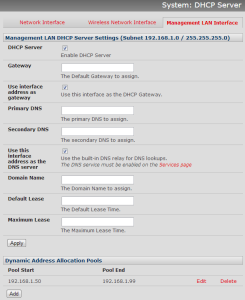
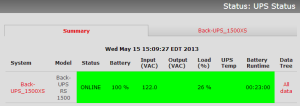
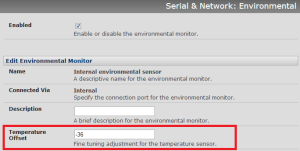
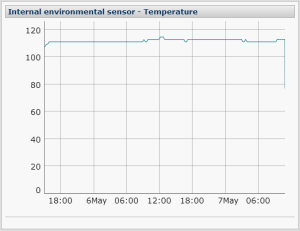
My major issue with Opengear products are that they still use fastethernet. In modern DCs I need gig minimum, preferably with SFP option.
I will admit i had a lot of fun configuring their 48 port console switch.
I hear you, although if you’re using it for console level connections, then even running at the full 230Kbps, your 48 ports only amount to 11Mbps or so in total, so you could argue that 100Mbps is very adequate. Having 1Gbps seems a little bit like overkill – and hopefully your upstream switches support 10/100/1000? Fiber option is definitely an interesting thought though.
We are planning to debut some really cool new products that address fiber SFP and GbE at Cisco live at the end of June.